How to Create Direct Download Link for Google Drive Files
How to Create Direct Download Link
Step 1: Get File Share Link
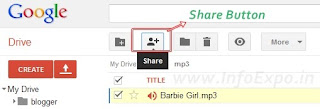
Now a small box arises , It will contain share link and social channels for sharing with your friends
You can also find Who can access the file
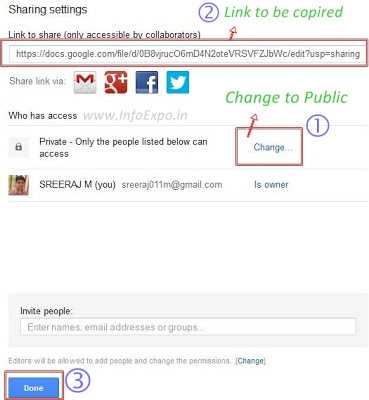
Step 1: Get File Share Link
- First Upload file to Your Google Drive
- Now Click on Share button
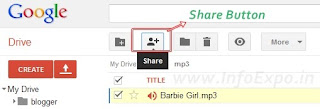
Now a small box arises , It will contain share link and social channels for sharing with your friends
You can also find Who can access the file
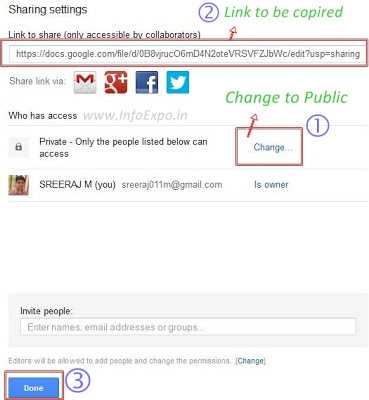
- You have to Change the permission of who can access the file form Private to Public (if you want to share the files through your website).
- Click Save Button
- You can get the file link form that page , Copy that link
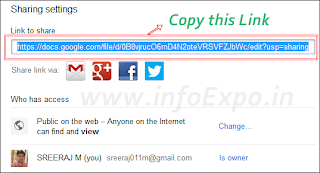
Step 2: Generate Direct Download Link from Share Link
- Now Go to GDURL
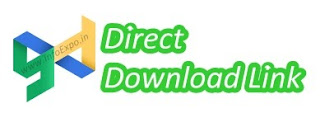
gdurl helps to convert your Google Drive file link to direct download Link, thus helps in file-sharing through blogs and websites.
You can find a column for pasting your file url , there you have to paste the file sharing url which you had copied in the above steps.
- Paste the url and Click Create Permanent Link
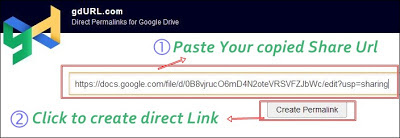
- Now your direct download link will be generated..
You have to make your file accessible to public which is done before copying the link in the above step.
- Copy that Link and Share through your websites it will act as direct download link without redirecting to the file page in Google Drive.
How to Create Direct Download Link for Google Drive Files
 Reviewed by Unknown
on
09:37
Rating:
Reviewed by Unknown
on
09:37
Rating:
 Reviewed by Unknown
on
09:37
Rating:
Reviewed by Unknown
on
09:37
Rating:


No comments: